Learner List Summary Report
The Learner List Summary report has been designed to be very simple but highly configurable. It produces a summary of learner numbers, grouped and filtered by up to three categories, with a specified completion status between two dates. The report drills down into the Learner List report.
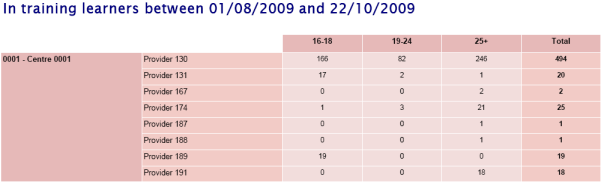
Parameters
- Period start / end date – These are the dates between which the above learners must fit into. For example, choosing a learner type of Starters would show all learners who started between these two dates. By default these take year-to-date values for the current contract year.
- Exclude suspended learners - This will include suspended learners when set to No (the default) and exclude them when set to Yes.
- Exclude obsolete assessors - When set to Yes, this will remove obsolete assessors from the filter parameters (if assessor is chosen as a grouping). Also, if grouped by assessor, it will group learners with obsolete assessors under a No value grouping.
- Row grouping / Row filter 1, 2 and 3 – These let you choose up to three custom row groupings for the report. Each grouping has a corresponding filter option (e.g. grouping by assessor will provide a list of assessors to choose from).
- Column grouping / Column filter 1 and 2 - These work in the same way as the row groupings / filters, except they appear in the columns rather than the rows.
- Learner type – This determines the type of learner you wish to show, such as those currently in training, starters, leavers, etc. The default type is in-training.
- Include Gateway learners in In Learning category (ILR report only) - When set to No, the In Learning learner type will work as before (i.e. only learners in learning at any point in the specified date range will be included). When set to Yes, learners with the following data will be included in the In Learning learner type, even if the POT termination date is before the date range:
Programme aim funding model = 36
Programme aim completion status = 1 or not entered
Programme aim outcome = 8
- Ready to run – Set this to Yes when all other parameters are set (this prevents the report from running automatically on the default parameters).
Features
The Learner List Summary report is twinned with the Learner List report so that clicking on any area of the summary will drill down to show the relevant learners. For example, clicking on a group header (such as Provider 130 in the screenshot above) will show a list of all learners within that group.